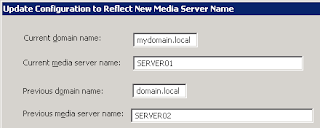CURRENT CONFIGURATION:SERVER01 (old hardware): Windows 2003 x64 SP2, Symantec Backup Exec 11d SP3 fixes 47, 48SERVER02 (new hardware): Fresh installation of Windows 2003 x64 SP2, Symantec Backup Exec 11d SP3 fixes 47, 48Both servers are in Windows Domain.OBJECTIVE: Copy (migrate) Backup Exec configuration from SERVER01 to SERVER02.ISSUE: Standard Symantec's aproach How to copy media server configuration to a file and apply the copied media server configuration doesnot work. "Apply Copied Media Server Configuration" operation og BEUtility returns error: "The remote procedure call failed and did not execute"SOLUTION:Backup BEDB database on SERVER01 and copy the file to SERVER02Copy from old to new server next folders: Catalogs, idrCopy from old to new server *_someaccountname.xml files and BEDB.bak in Data folder.Rename SERVER01 to SERVER01OLD and restart the server.Check all changes in DNSOn SERVER02 change "Backup Exec Device & Media Service" service type to Disabled and stop one.Restore BEDB database on SERVER02 with "Overwrite the existing database" optionsRename SERVER02 on new hardware to SERVER01 and restart the server.Check all changes in DNSOn SERVER01 on new hardware change "Backup Exec Device & Media Service" service type to Automatic.Start BEUtility.exe; Select SERVER02; Under Services Task click on the "Update Configuration for New Media Server Name"Type in "Current domain name" field your.domain.name; in "Current media server name" SERVER01; in "Previous domain name" field your.domain.name; in "Previous media server name" SERVER02; Click on the OK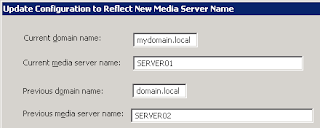
Open "Symantec Backup Exec 11d for Windows Servers" and check your Jobs, Policies, templates, selection lists, Logon information, Media sets etc.
On SERVER01 on new hardware change "Backup Exec Device & Media Service" service type to Disabled and stop one.
Rename SERVER01 on new hardware back to SERVER02 and restart the server.
Check all changes in DNS
On SERVER02 on new hardware change "Backup Exec Device & Media Service" service type to Automatic.
Start BEUtility.exe; Select SERVER01; Under Services Task click on the "Update Configuration for New Media Server Name"
Type in "Current domain name" field your.domain.name; in "Current media server name" SERVER02; in "Previous domain name" field your.domain.name; in "Previous media server name" SERVER01; Click on the OK
Open "Symantec Backup Exec 11d for Windows Servers" and check your Jobs, Policies, templates, selection lists, Logon information, Media sets etc.
Finaly rename SERVER01OLD on old hardware back to SERVER01 and restart the server.
Check all changes in DNS
On SERVER01 change "Backup Exec Device & Media Service" service type to Disabled and stop one.
Links: backup the index
TAGS: backup, Backup Exec, Symantec Backup Exec, Backup Exec copy, Backup Exec migration